If you run Bitlocker and get your motherboard (mainboard) replaced, e.g. could be from a repair of the PC or Laptop. Then you would start to get prompted for Bitlocker Recovery Key every time you start your PC,
This happens because the TPM chip on the new motherboard, does not contain any information about the Bitlocker encryption of your hard drive. So you have to repopulate the TPM chip with the Bitlocker Recovery Key.
This can be done in several ways, some are blogging about doing it through the GUI. I prefer to do it using command line, which is what I will describe here.
Start an elevated command prompt and use these commands to repopulate the information in the TPM (without PIN):
First get the status of your hard drive:
Manage-bde -status c:
Next, then delete the TPM related information:
Manage-bde – protectors -delete c: -type TPM
Next, Add TPM back to the list:
Manage-bde -protectors -add c: -tpm
Then you should be all set and the TPM has been repopulated with the Bitlocker Recovery Key and you should not be prompted again for Recovery Key every time you start your PC.
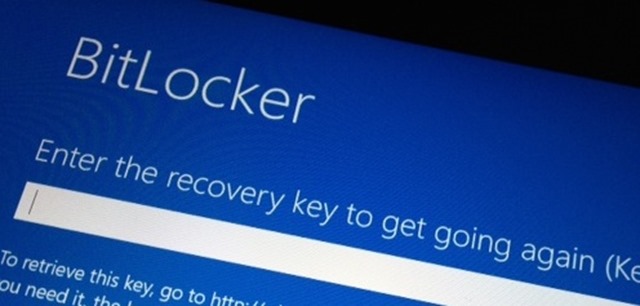
Hi Peter,
Thanks for your info. Can you please provide info on how to get command prompt started to execute above commands because i cannot go ahead of blue screen. It keeps asking the same recovery key every time i reboot.
Hello Peter,
This work for me (Lenovo T430, Windows 10 installed with SCCM):
1 – Clear TPM Data in BIOS/UEFI
2 – manage-bde -status c:
3 – manage-bde – protectors -delete c: -type TPM
4 – Prepare the TPM (in “Manage BitLocker” —> “TPM Administration”)
5 – manage-bde -protectors -add c: -tpm
Thanks a lot.
Best regards!!